This wiki page describes the process to generate a PySwarm script using PIA.
Starting the Generation Process[]
To create the PySwarm script for your scene, select your project from the drop-down list and clicking the "Generate Script..." button. If you need to learn more about how to add and manage PySwarm projects to the application, click HERE.
Notes:
- The "Generate Script..." button will not be enabled until you have selected a project and a script shell file. Click HERE to learn about PySwarm projects. Click HERE to learn about how to set the script shell file.
- If you have not correctly selected a script shell file, you will get an error message. You will need to click the "Browse..." button and select a different file.
Selecting the Output File[]
After clicking the "Generate Script..." button, a "Save As" window will appear. Navigate to the folder you wish to save the resulting ".py" PySwarm script. PIA automatically inserts the name of your project as the name of the script file. You can change this name or select an existing ".py" file to overwrite.
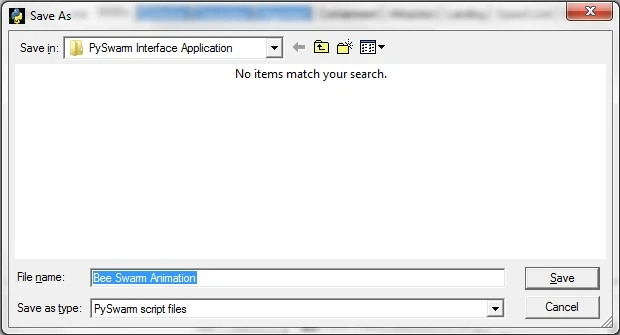
Save As window
PySwarm will also remember and start with the folder you last saved your script to. When you are done, click the "Save" button to proceed, or "Cancel" to abort the process.
Validating Parameter Settings[]
Before PIA creates the PySwarm script, it performs a number of checks on the parameter settings. If it finds an error, it will inform you what the problem is and that you will need to fix the error before proceeding.

Example Error Message
PIA will also warn you of any settings that may produce odd results, and ask you if you still wish to proceed.

Example Warning Message
Creating the Script[]
If you've made it this far, you're almost done! PIA will attempt to read the script shell contents and build the PySwarm script. PIA will flag you with an error message if the shell file is not a valid shell. Click HERE to read about how to set the shell file.
Otherwise, the following window will appear.
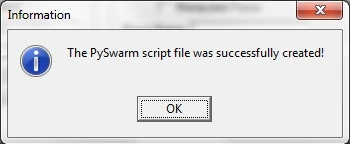
Success message
You can now import the new PySwarm script into your Carrara animation scene!